Member-only story
Create an Editable, Resizable Text Label in Konva with React
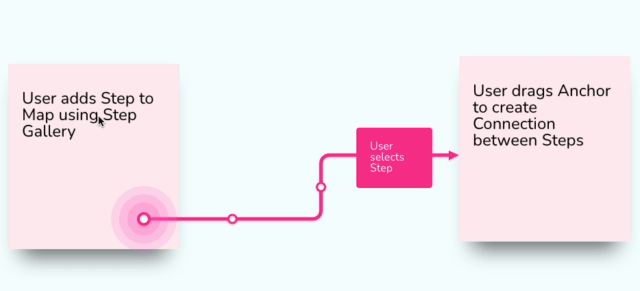
During the development of Reciprocal.dev it became apparent that for most users the building blocks of a User Journey map wasn’t a mockup of a screen but a simple sticky note.
The sticky note allowed users to quickly jot down a step in a User Journey and move it across multiple contextual areas until it fit in the right place. A mockup required a lot more effort and had to sometimes change significantly to fit in with the rest of the steps in the area landed.
Adding a sticky note component to the app was pretty simple, it’s just a rectangle with some text, but the tricky part was how to enable users to edit the text quickly without having to fill out a form in order to see a change to the text.
The solution for allowing sticky notes to be edited would also need to be extended to other components such as connection labels, in order to provide a consistent UX for editing text components on the canvas.
Fortunately the Konva documentation has a demo on how to create both editable and resizable text so I had to amend these to work in react-konva and combine the two approaches into one component.
Making text editable
The trick to making editable text is to use a HTML input positioned over the canvas text and then remove the styling from the input so that when the user types, it feels as though they are updating the canvas text directly.
The react-konva-utils library has a Html component that allows for rendering HTML on top of the Konva canvas if you provide it the X and Y coordinates on the canvas that it needs to be rendered at.
Within the HTML we can render a textarea similar to the editable text demo from the Konva docs, but in order to make it feel as though that textarea is actually the text on the canvas, we need to apply styling to hide the default UI elements that give away the fact it’s a textarea .
We also need to have a means of allowing a user to exit the editing mode and go back to seeing the editing text on the canvas. My implementation does this in two ways; The first is to listen for the return and escape keys as per the konva example but I also set an onClick event on the stage so that a click…

